

Your Club Wyndham owner website has the tools you need to plan and book your next bucket list vacation. Get helpful tips and learn how to log in, search, book, and use other basic actions on the site. You’ll be well on your way to navigating your website like a pro in no time.
Search and book Club Pass stays right from your Club Wyndham owner website. Follow these steps and explore 95+ destinations available through your internal exchange.
Let your website handle the vacation search for you. When your desired resort and travel window isn’t available, you can now submit a waitlist request. Once you are matched, you will be notified to book that dream vacation. There will be a $25 fee to complete the reservation if you decide the match is right for you.
Once you’re logged in, you can get to your dashboard from any page on clubwyndham.com. On a desktop, click My Account in the top-right corner, then select My Dashboard from the drop-down menu. On mobile, click the menu icon in the top-left corner, then select My Dashboard from the drop-menu.
From your dashboard, you can manage your account, view upcoming trips, build your bucket list, and even start booking your next vacation.
On a desktop, simply click any of the links on the left side of the page. On mobile, you can scroll through the menu at the top of the dashboard screen.
Start your search right on the dashboard by entering your preferred resort, city or state, and dates. If your dates aren’t set in stone, check the box that says “My Dates Are Flexible.” Find your desired resort and more if you’d like to explore new options. From there, you can browse accommodations, choose your perfect suite, and follow the steps to book.
Once you select a property, go to the resort detail page and click the “View Monthly Availability” button. Choose your suite size and check-in date — possible checkout dates will be highlighted and unavailable dates will be crossed out. Once you find the stay that’s right for you, click “Book” and follow the remaining steps to complete your reservation.
Choose the vacation you want to update and select “Modify.” Click “Add Nights” — you can add up to 3 days to the beginning or end of your vacation. Available dates within those time frames are highlighted with a circle. Select the dates you’d like to add. Confirm the details and click “Continue” to finish up your reservation modification.
Get a comprehensive view of your ownership benefits using the Benefits Summary feature. Use it to view your available points and benefits to help you plan your trips. As you book vacations, it automatically updates to reflect your new totals. Plus, keep track of what you’ve used in the Benefits History section.
Visit the Points Summary page to see how many points, housekeeping credits, and guest confirmations you have available. You can also take a look at previous transactions.
On the Deposits & RCI page, you can deposit your Club Wyndham points into a future Use Year or exchange them through RCI.
Click the heart icon on any resort detail page to add that resort to your bucket list. The My Bucket List page on your owner dashboard makes it easy to keep track of all your must-see destinations.
When you need vacation inspiration, the Club Wyndham Vacation Planner can help find the resorts that best fit your needs. Find this fun interactive quiz by logging in and clicking on “Vacation Planner” in the Resorts tab on the main menu. Fill out your travel preferences — including points budget, travel party size, season, region, and experience type — and then build up your bucket list by clicking the heart icons on your resort results.
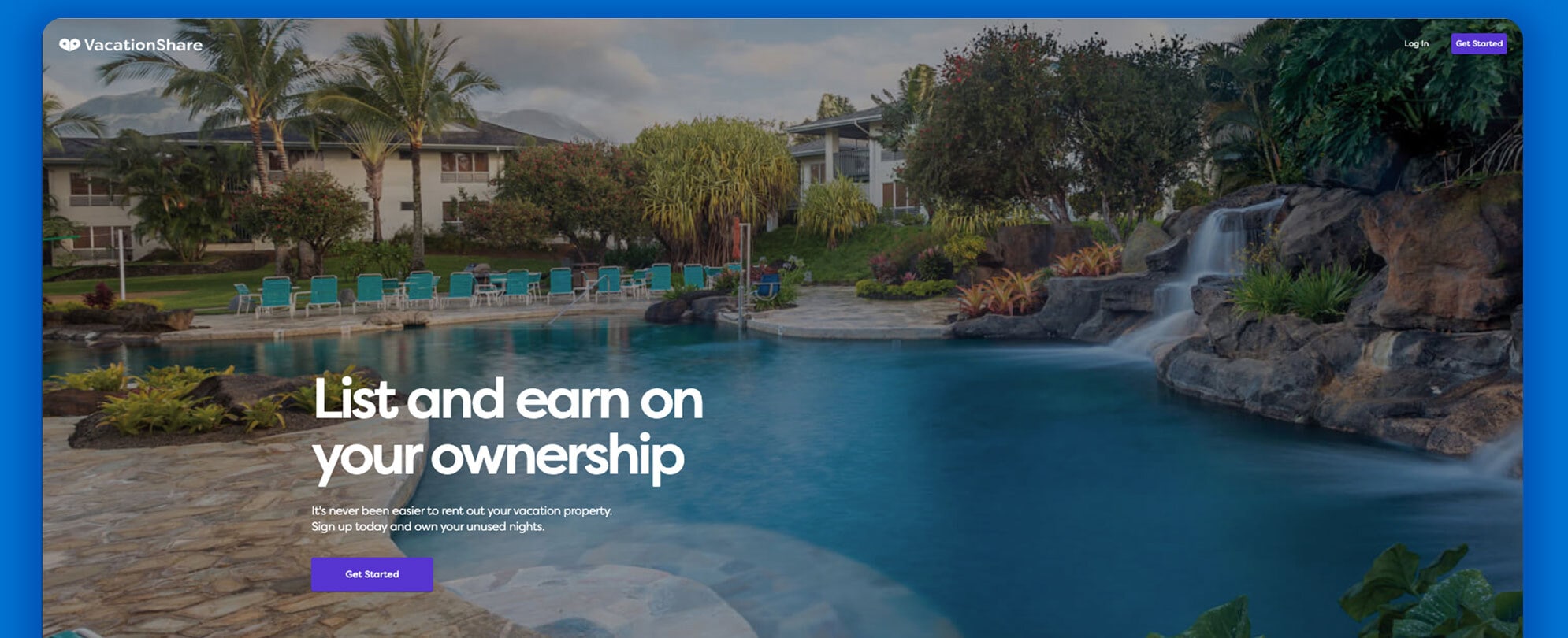
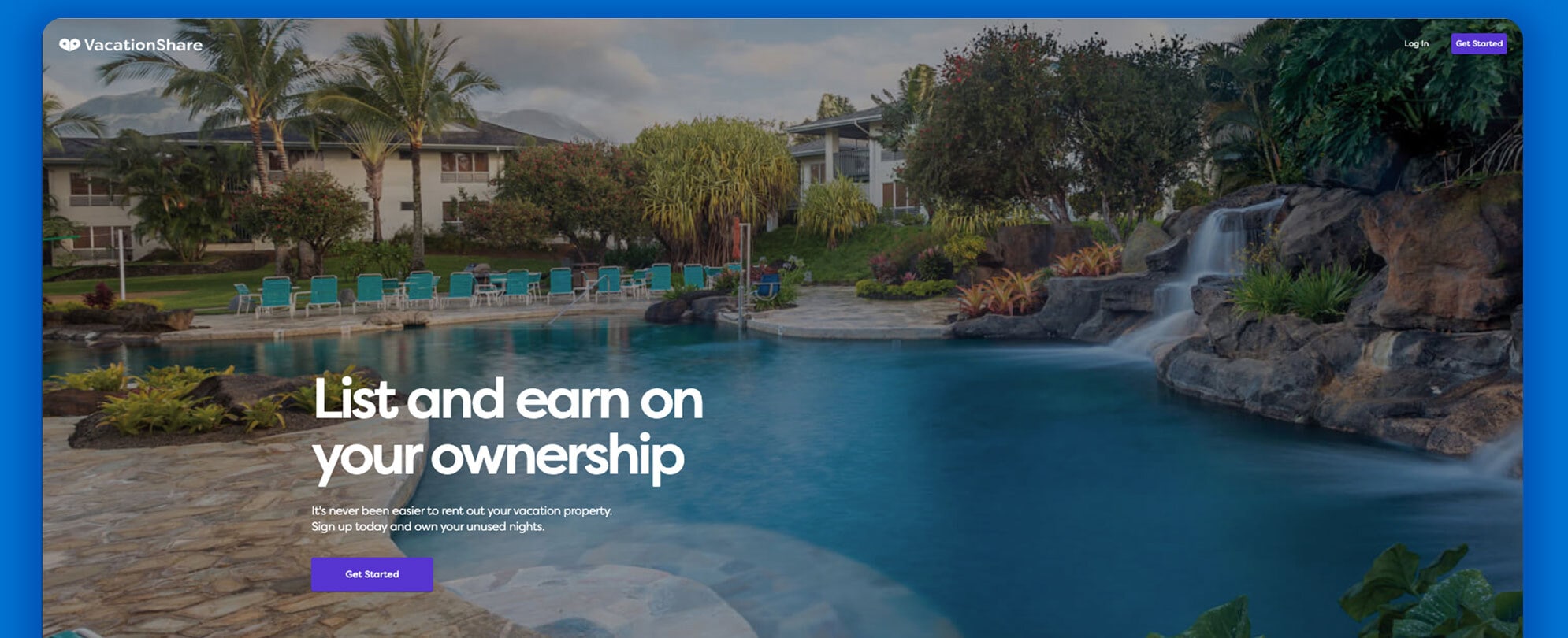
Discover how easy it can be to rent your unused vacation time with VacationShare, a cutting-edge, self-listing rental platform. Follow these easy steps to get started.


Want to save your points for a future stay? Club Wyndham Bonus Time is a cash option for vacation reservations. Check out this step-by-step guide and book using Bonus Time.
Check out some of these frequently asked questions, and sign up for an upcoming learning session to ask your club experts questions live.
You will be able to find different vacation planning tools and tips, travel deals, information about Club Wyndham, and much more on clubwyndham.com. In addition, you can log in to the owner website to view your personalized account information and perform a variety of tasks — like manage your account, make reservations, and access news and information. You will also be able to search for availability using flexible dates in order to expand your vacation options.
The Club Wyndham owner website has enhanced technology that isn’t compatible with Internet Explorer. We recommend using Google Chrome, Safari, Microsoft Edge or other updated browsers to view the site.
Yes, the website supports ongoing efforts to personalize your online experience and will allow owners listed under the same member number to have an individual login.
To retrieve your username or reset your password, select the "Sign In" button at the top right corner of the website. Then select "Get help signing in" underneath the “Sign In” button. Enter the requested information and click “continue.”
To obtain your username, you can request a verification code via email or answer the security questions set up during registration. To reset your password, provide your username and enter the one-time multi-factor code sent to your email before proceeding with the password reset.
Multi-factor authentication has been added to improve the security of your information — creating a layered defense that makes it more difficult for an unauthorized person to access your account.